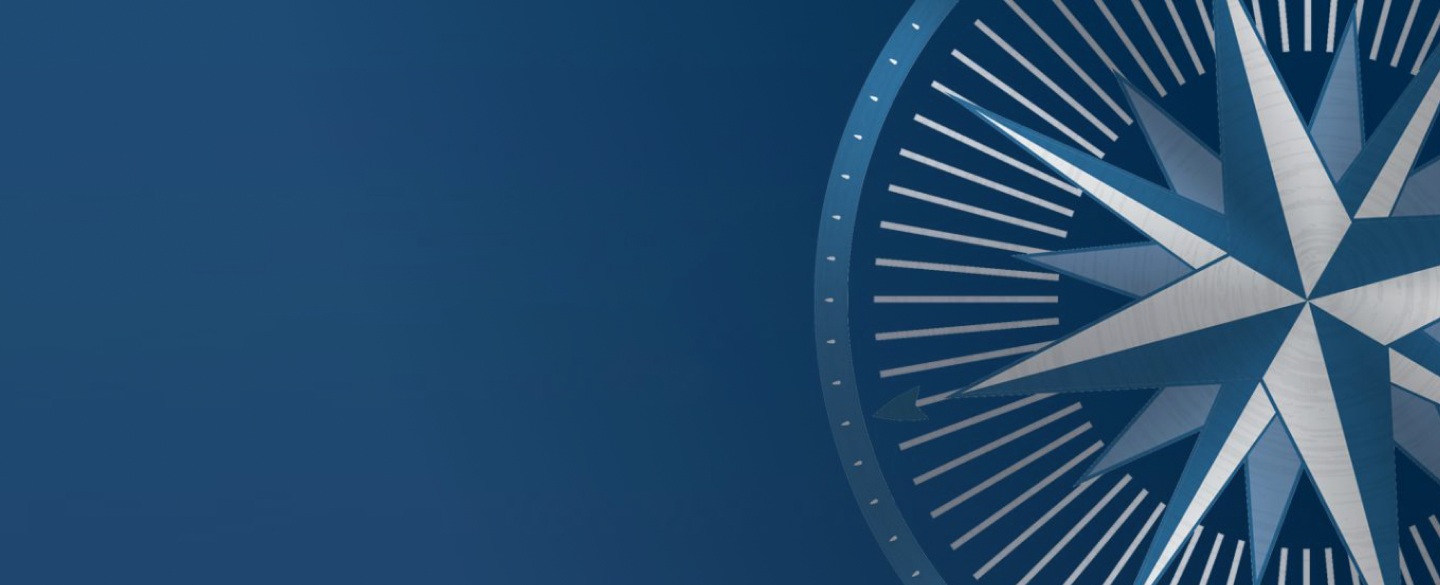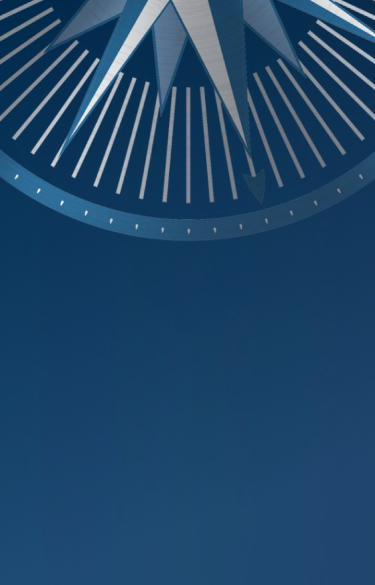The Slider Header block by default will add two ‘starter’ slides in place. The slide content consists of a paragraph block and button block (and these are the only two blocks allowed). New slides can be added by clicking the New Slide button at the bottom of the block.
Slide Settings:
- Text Color: Black or White. Note that in the Front-end of the site, JavaScript is being used to change the slider navigation text color, but that isn’t possible in the admin. The semi-transparent white background behind the navigation is only for admin legibility and will not display on the front-end site.
- Slide Image: image selector for use on the slide from sizes 768px and above. Slide images should be uploaded to spec: 1440×585. Ensure focal point area is on the right side of the image.
- Mobile Image: image selector for use on the slide at 767px and below. Slide mobile image should be uploaded to spec: 375×585. Focal point should the top part of the image.
- Background Color: optional. Allows for the selection of theme colors in case either an image is not used or a transparent image is uploaded.
Note since all pages have the standard Page Header block added by default, if this type of header is to be used, the page header block will need to be deleted. And since the slider block does not use heading tags, the admin editor should make sure an h1 is used at the start of the page content below the slider.