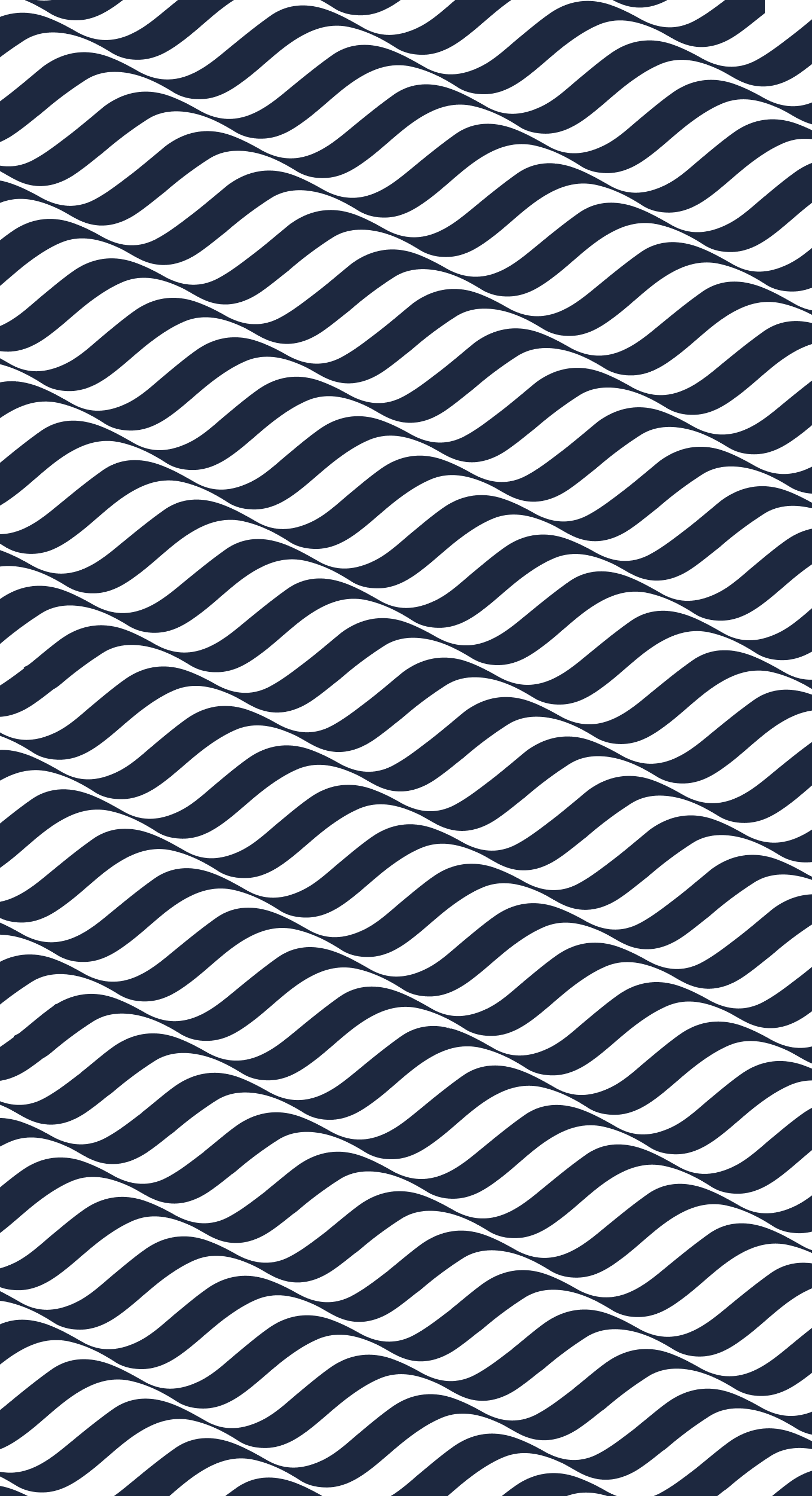The Dynamic Media & Text block will allow for any published item on the website to be selected for use in a media & text layout. This block will automatically pull in the item’s Featured Image, Title, Excerpt and link or external url.
Block Settings:
- Styles
- Default: media and content are laid out side-by-side (exactly like the core media/text block)
- Overlay: this will produce the content overlaying the image with a color gradient behind the text. This option must have a background color selected on the block.
- Margin Top and Bottom: allows space between the block
- Is Stacked on Mobile toggle: set by default. Will stack the media above the text on smaller screens. Unselecting this will cause the media & content to always be side-by-side. Not usually recommended.
- Use Post Featured Image: set by default. This will use the item’s featured image. If unselected, media can be manually uploaded as an override.
- Alt text – to be used to describe the image. Alt text can be set via the media item itself, but this field acts as an override.
- Media Width: set to 65% by default to match the designs. But this can be manually changed if there is a need for a different image width.
- Media Alignment: Determines if the media is to the right or left of the content.
- Show Title: Unselecting hides the item title if necessary.
- Heading Level: select from h2-h6, default to h2. This selection is in place for semantic heading level order and SEO purposes. For example, if using this block within the Custom Container and the container has an h2 describing the section, the h3 level should be used for the title of this block.
- Use Custom Title: allows the item’s title to be custom written
- Show Excerpt: will automatically pull in the item’s excerpt text (if present)
- Custom Excerpt: allows custom text instead of the item’s excerpt
- Show Date: applicable for News, Events and Publications. Events will display start/end date meta fields. News and Publications will display published date.
- Show Post Type Label: show/hide the post type label (News, Publication, Event, Page)
- Show Location: for Events only. Will pull in the event location meta field text.
- Show Call to Action: allows custom call to action. Defaults to ‘Read More’, but any custom text can be used.
*side note: it still needs to be figured out how the overlapping will occur with dynamic media/text and/or core media/text when it’s the last item in the custom container block.